Server¶
The Server menu section is where Server Administrators can manage many server-level tasks, such as managing the firewall, installing SSL certificates for system services, managing IP addresses, setting up system cronjobs, viewing log files, and managing InterWorx settings.
Contents
System Health¶
Server > System Health
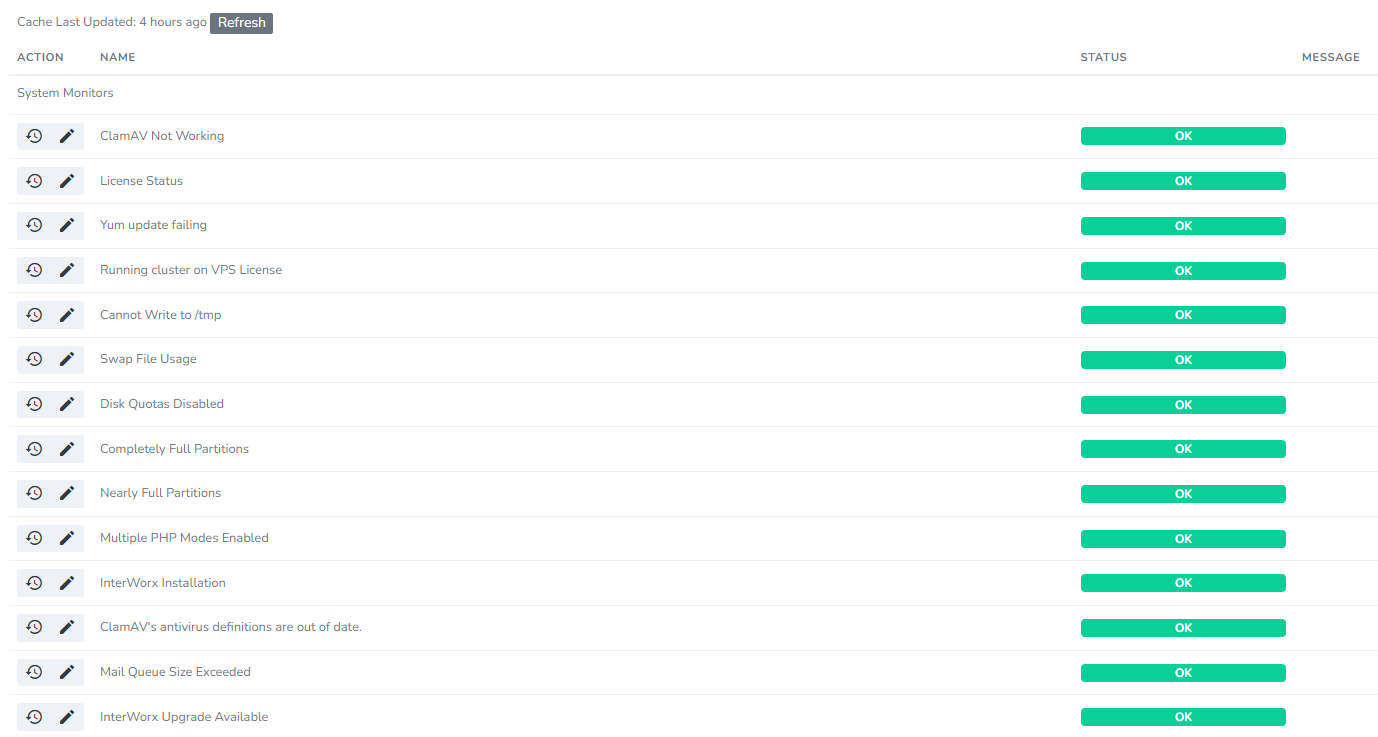
InterWorx has several built in system monitory to check for various issues that a server may run into, such as full partitions, expired SSL certificates for system services, yum updates failing, mail queue size growing too large, etc.The System Health page provides a current snapshot of all the issues InterWorx scans for.
From the System Health page, Server Administrators can easily:
See the status of each system monitor
Configure who is to be notified for each issue (by default, notifications are sent to all NodeWorx users)
Set how often notifications for each issue should be sent
Customize the limit that should be reached before a notification is sent, where applicable
Documentation on managing the System Health page can be found here,
Cron¶
Server > Cron
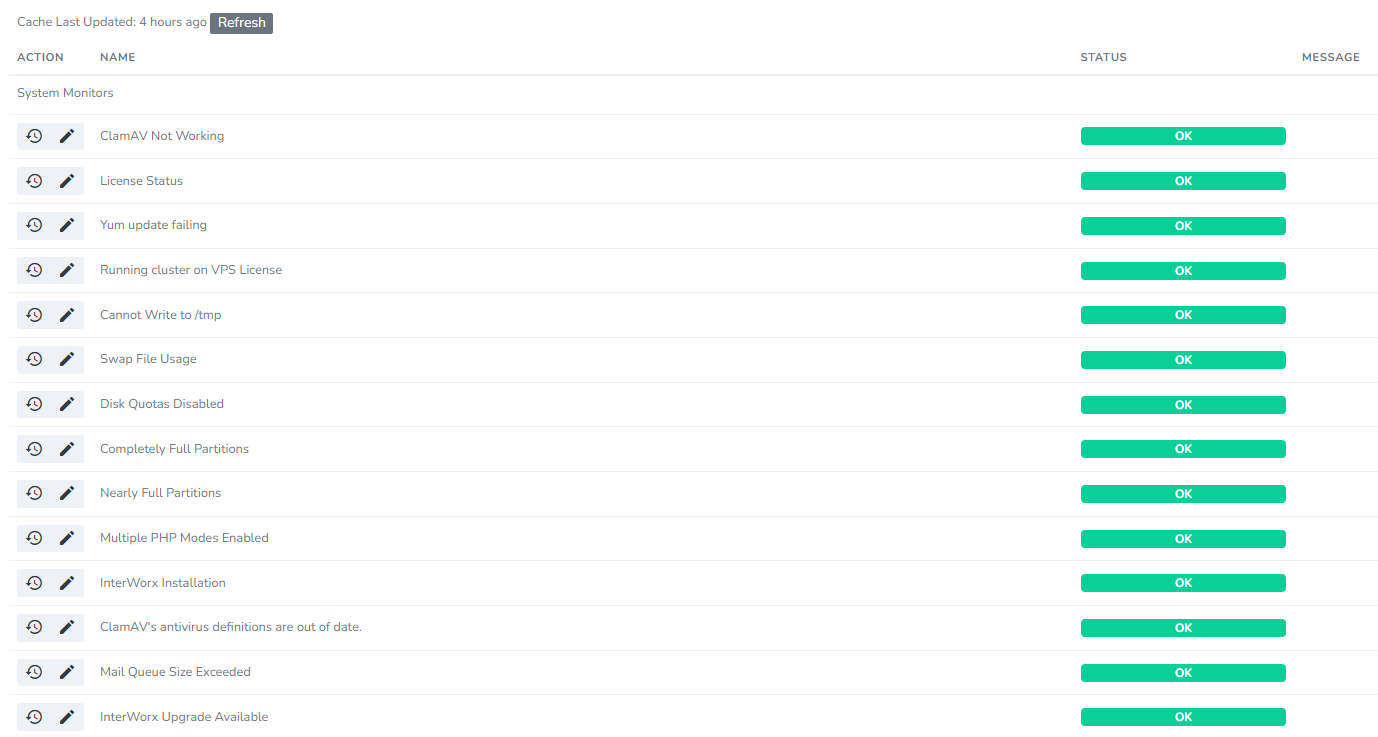
From the Cron page, Server Administrators can easily:
Manage the InterWorx-specific cron jobs
Create and manage cron jobs for specific users, including root
Documentation on managing crons in NodeWorx can be found here.
FireWall Configuration¶
Server > Firewall
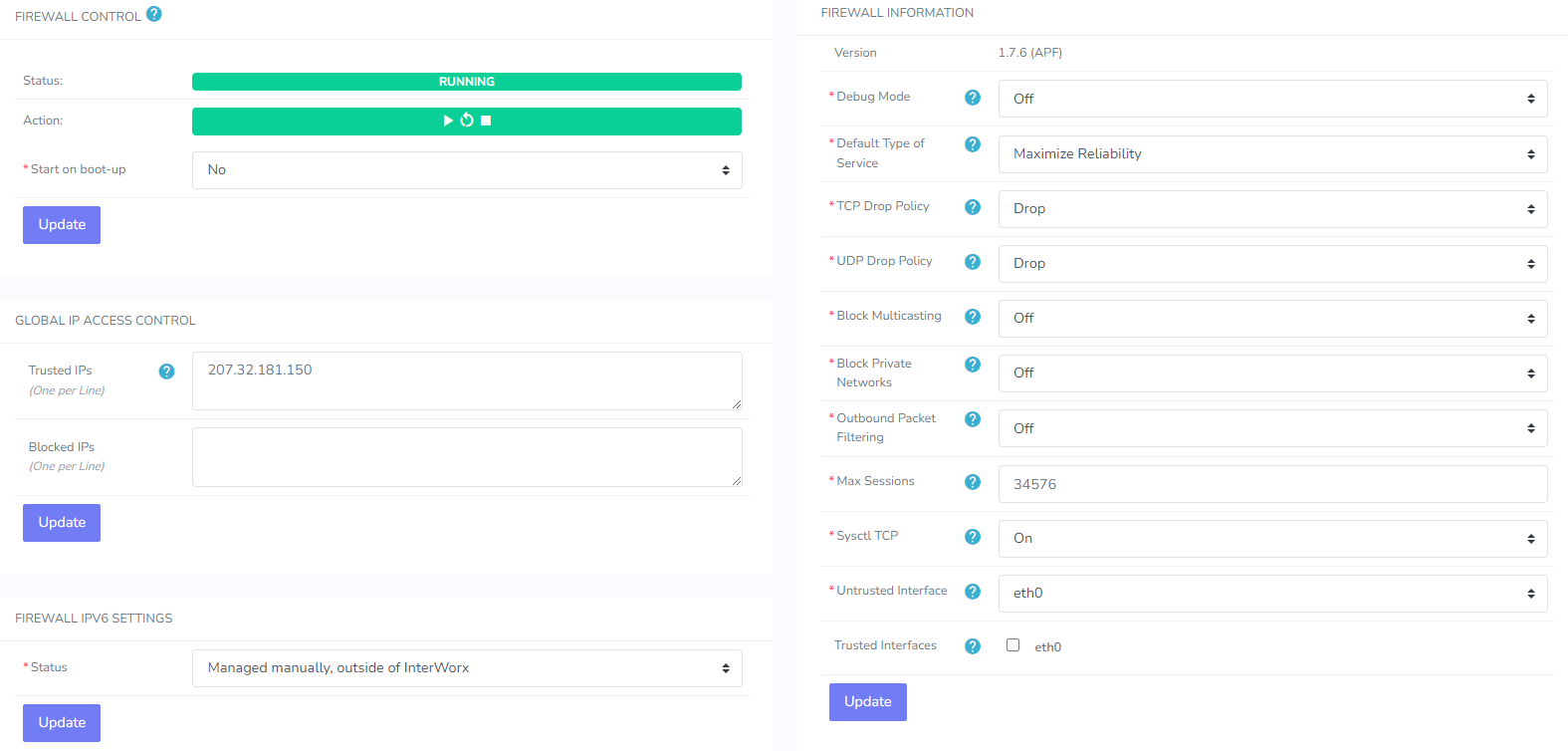
InterWorx provides a firewall using APF, which is a front end for iptables.
From the Firewall page, Server Administrators can easily:
Configure firewall options
Set global trusted and blocked IP addresses
Open and close ports
Main APF configuration file can be found at /etc/apf/conf.apf.
Documentation on managing the firewall can be found here.
SSL Certificates¶
Server > SSL Certificates
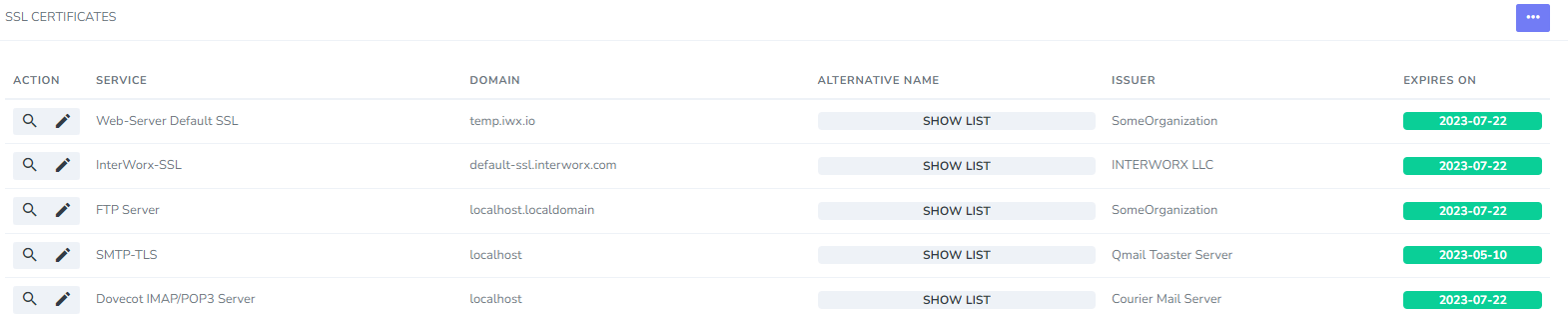
The SSL Certificates page in NodeWorx allows Sever Administrators the ability to create and manage SSL certificates for system services (FTP, SMTP, Dovecot, InterWorx).
NodeWorx supports several different kinds of SSL certificates for System Services:
Self-signed
Purchased from a certificate authority
Generated for the hostname via Let’s Encrypt (the hostname must resolve to the server and not be associated with a SiteWorx account)
An existing SSL certificate, applied from a domain on the server
The hostname SSL certificate is associated with port 2443, as that is the port for the internal Apache instance. It does not apply to the hostname over port 443.
This interface is only for System Service-level SSL certificates. SSL Certificates for individual domains are managed from within the SiteWorx account the domain is associated with.
Documentation on how to manage system service-level SSL certificates can be found here.
Logs¶
Server > Logs

The Logs page provides a real-time, auto update-able web interface to nearly all relevant server log files. These include logs related to:
InterWorx
DNS
FTP
Apache
Mail Services
MySQL
SSH
System Services
While InterWorx does provide this user interface, it is generally recommended to view and manage log files from the CLI, as that provides an improved ability to search for specific entries, and view logging while reproducing issues, for troubleshooting purposes.
Documentation on viewing logs via the Logs page can be found here.
Settings¶
Server > Settings
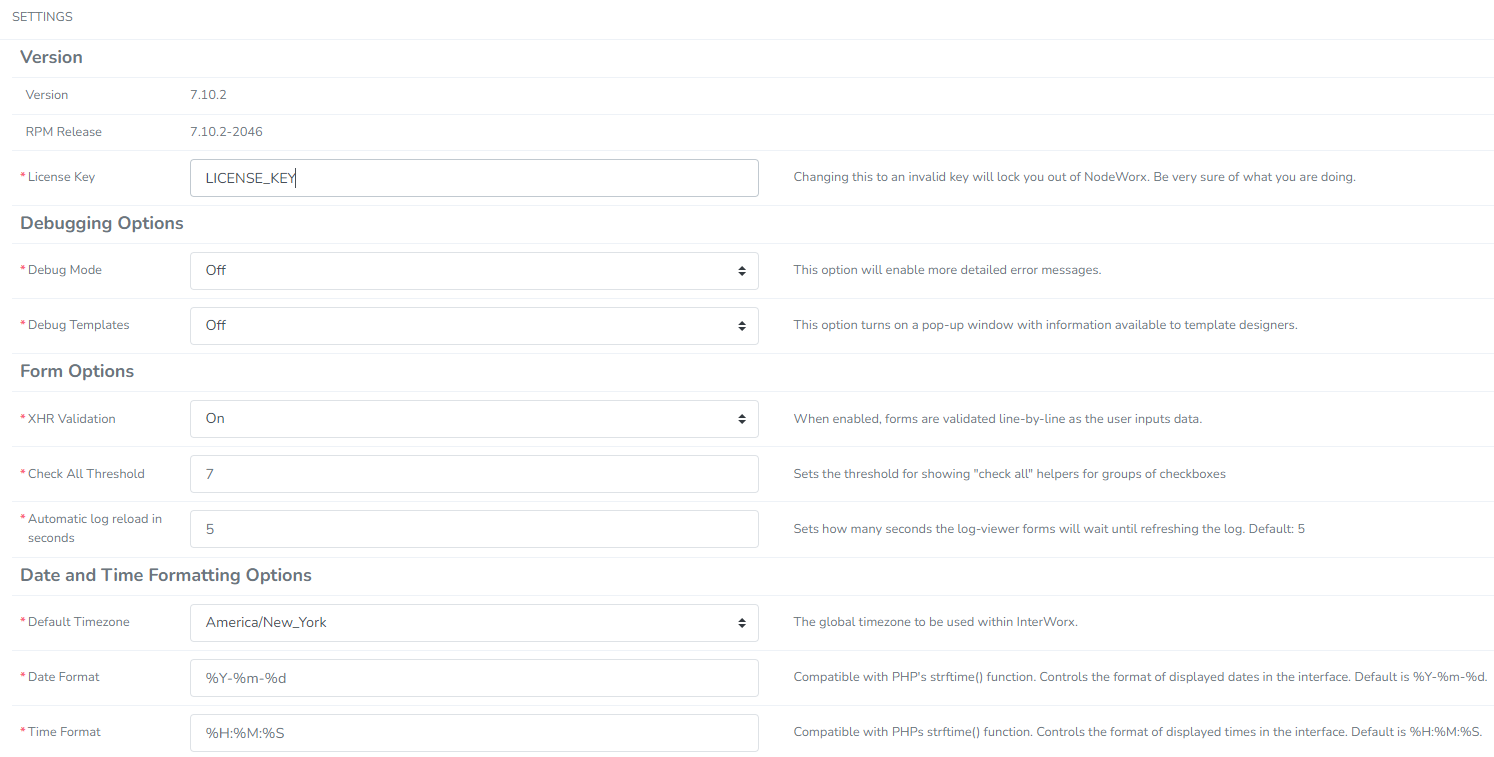
From the Settings page, Server Administrators can manage the following InterWorx-specific settings:
The InterWorx license key
Debug options
Form options
Date and Timezone - these options only apply to InterWorx services and logging. They are not related to the date and timezone settings for the server, itself. It is recommended to always have the InterWorx date and timezone match the server, so as to avoid any potential confusions in logging and cron jobs
Limited mail options
Webmail clients
NodeWorx-specific settings
SiteWorx-specific settings
SiteWorx backups
Configuration files options
Stats
Limited Apache options
Password options
Quotas
Miscellaneous InterWorx options
Documentation on managing InterWorx settings can be found here.
Software Updates¶
Server > Software Updates
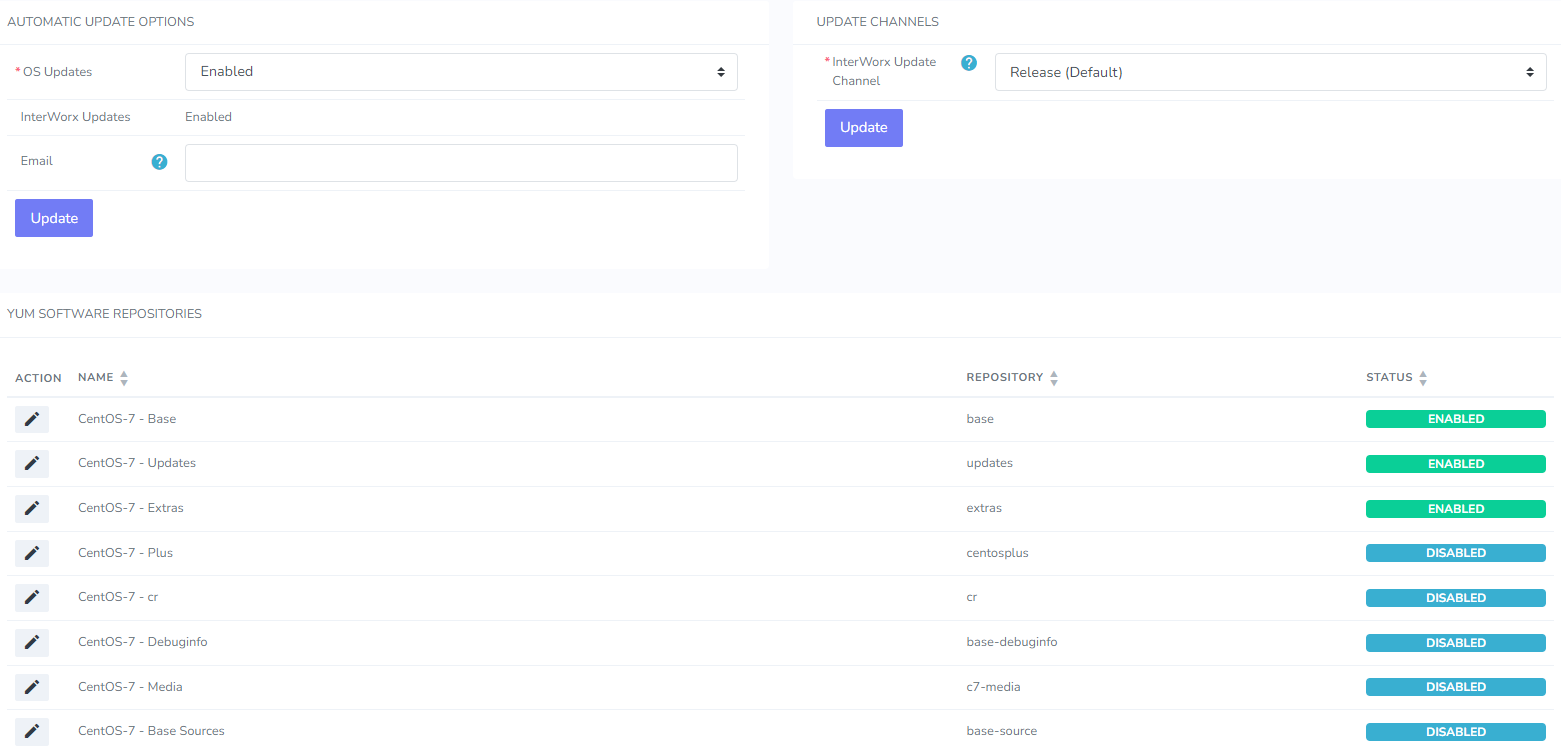
InterWorx utilizes the yum package manager for OS and Interworx updates.
The Software Updates page allows Server Administrators the ability to easily:
Enable or disable automatic OS level updates
Set the InterWorx update channel (Beta, Release Candidate, Release, or Stable)
Enable or disable specific installed yum repos
View yum update history
By default, all updates run as part of the InterWorx “daily” cron job. Hotfix updates also run as part of the “quad_daily” InterWorx cron job.
Documentation on managing Software Updates can be found here.
Documentation on managing InterWorx update channel can be found here.
System Graphs¶
Server > System Graphs
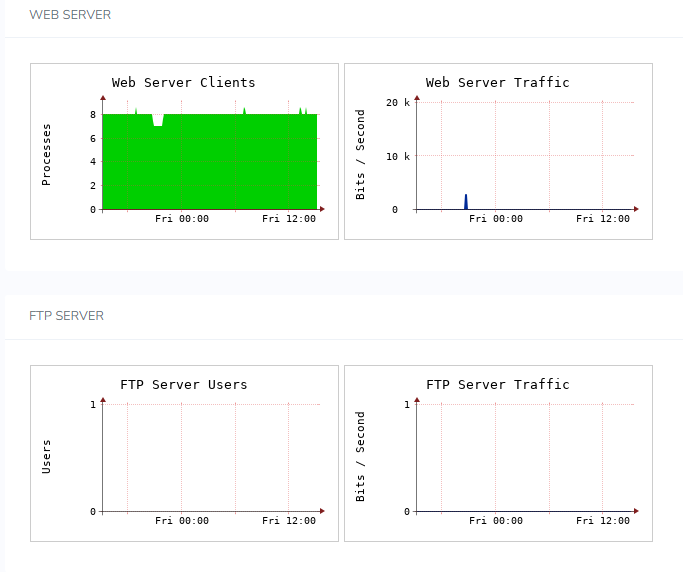
The System Graphs page in NodeWorx provides useful graph data of the following system services:
Web server
FTP server
MySQL server
Mail server
System-level resources
Network resources
Documentation on System Graphs can be found here.
Ip Management¶
Server > IP Management
System IPs¶
Server > IP Management > System IPs

From the System IPs page, Server Administrators can easily:
Manage IP addresses
Toggle IPs between shared and dedicated status
Map internal and public IPs for DNS purposes, in a NAT environment
Documentation on managing the System IPs using NodeWorx can be found here.
IPv6 Pools¶
Server > IP Management > IPv6 Pools
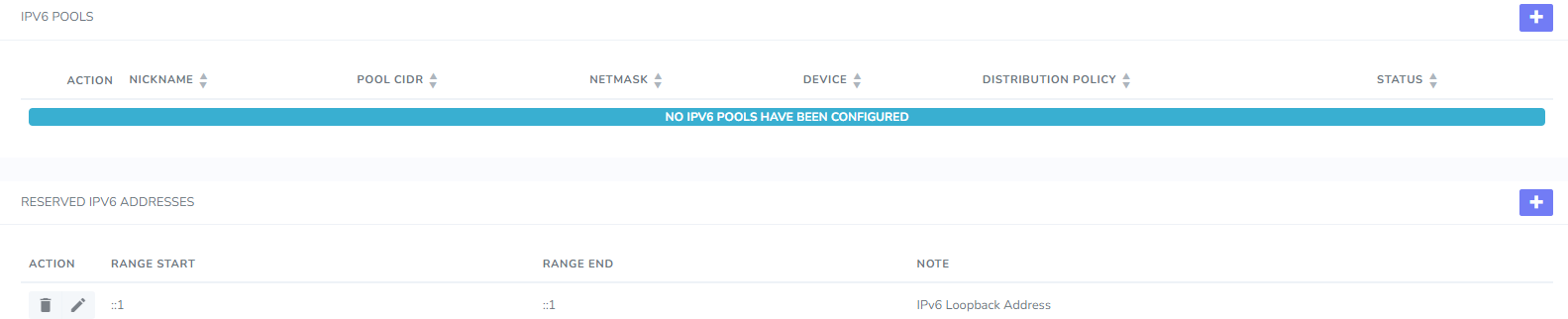
The IPv6 Pools page allows Server Administrators the ability to easily manage Ipv6 Pools.
Documentation on managing IPv6 Pools can be found here.
Default Sites¶
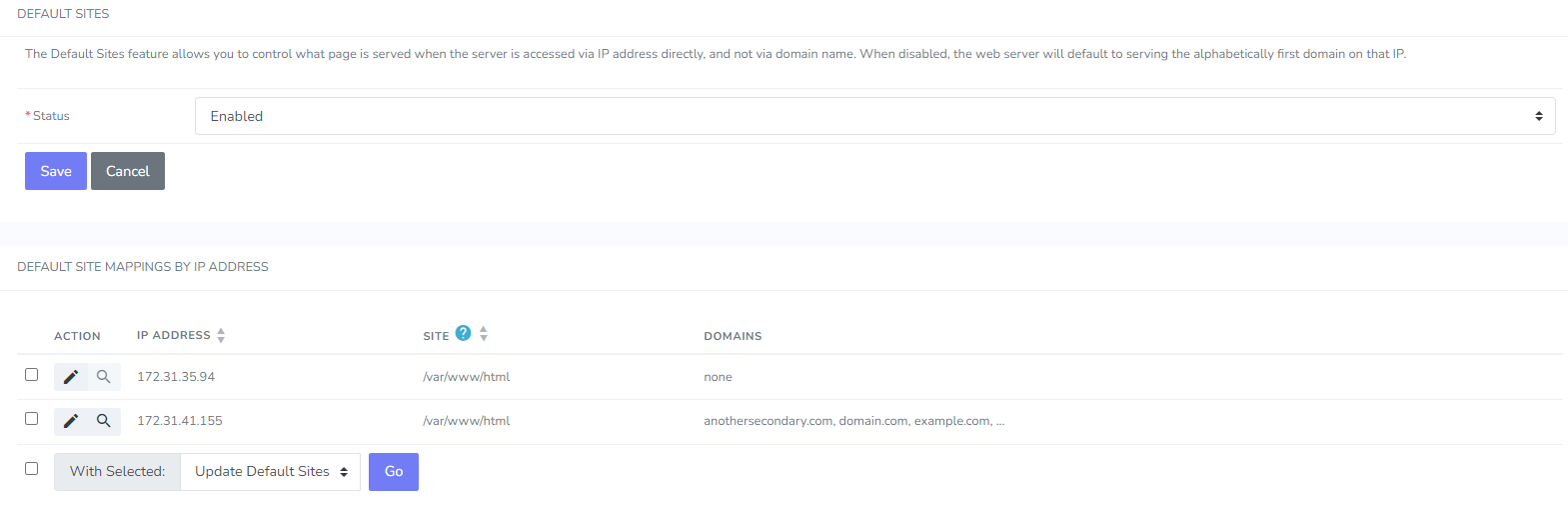
The Default Sites page allows Server Administrators the ability to manage URL that a user will directed to if they either:
Visit a domain that points to an IP address on the server, but is not listed on the server, itself
Visit an IP address assigned to the server from the browser
While Default Sites can be managed from the GUI, the configuration file is located at
/etc/httpd/conf.d/vhost_000_defaults.conf.
Documentation on Default Sites can be found here.