How to: Manage Scheduled Tasks Using Crons in NodeWorx¶
InterWorx provides the NodeWorx administrator the ability to control every unix user’s crontabs directly from the browser interface.
Contents
To View a User’s Crontab File¶
Log into NodeWorx from the browser (https://ip.ad.dr.ess:2443/nodeworx)
Navigate to Server > Cron
From the User dropdown, select a unix user

To Edit a User’s Crontab Options¶
Log into NodeWorx from the browser (https://ip.ad.dr.ess:2443/nodeworx)
Navigate to Server > Cron
From the User dropdown, select a unix user
Under Cron Options, click the Pencil. This opens the Cron Options Form
Make the desired changes. There are three options that can be managed from this form:
Shell: All scripts will be executed with this shell
The default shell is /bin/sh
Path: Sets the directories which will be used in the search path for the cron
Mailto: Output produced by a Cronjob will be emailed to this address
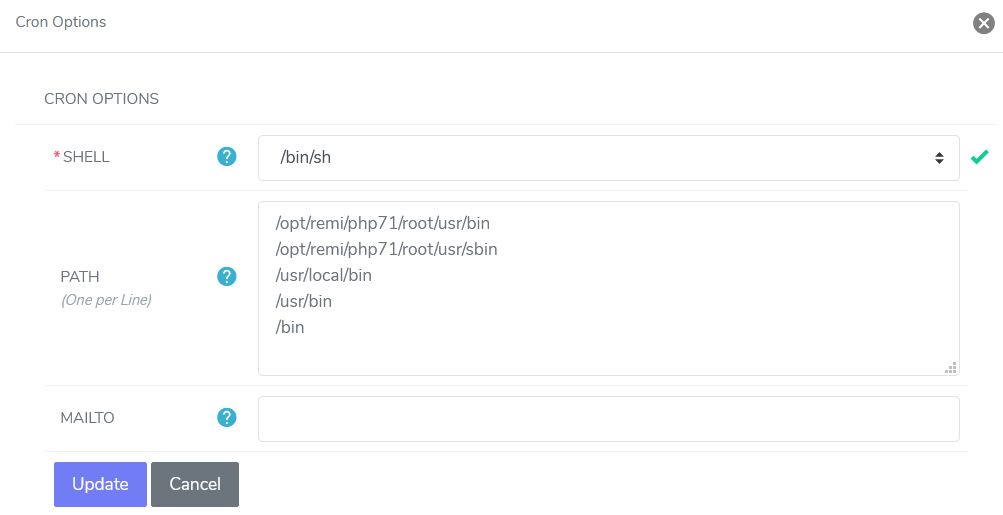
Click Update
To Set a New Cron Job¶
Log into NodeWorx from the browser (https://ip.ad.dr.ess:2443/nodeworx)
Navigate to Server > Cron
From the User dropdown, select a unix user
Under Cron Editor, click the … icon
Select either Simple Interface (the default) or Advanced Interface
Each interface provides the same options, just different input methods:
Simple Interface: Provides a visual guide for each required field, using words and numbers
Advanced Interface: Allows the user to manually update the required fields, using numeric notation, similar to editing the crontab from the CLI

Update the required fields:
Minute: The minute the cron will run
Can be set as a specific minute (8 is the 8th minute of every hour), an interval (every 2, 5, 10, or 15th minute), a range (5-10 is minutes 5 through 10), or every minute (ALL in the Simple Interface, or * in the Advanced Interface)
Hour: The hour the cron will run
Can be set as a specific hour (10PM is every day at 10PM or 22 is every day at 10PM), an interval (every 2, 4, or 6th hour), a range (5-10 is hours 5AM through 10AM), or every hour (ALL in the Simple Interface, or * in the Advanced Interface)
Day: The day of the month the cron will run
Can be set as a specific day between 1 and 31 (12 is the 12th day of every month), a range (1-15 is days 1 through 15), an interval (*/3 is every 3 days in the Advanced Interface), or every day (ALL in the Simple Interface, or * in the Advanced Interface)
Month: The month the cron will run
Can be set as a specific month between 1 and 12 (Feb is every February in the Simple Interface, 2 is every February in the Advanced Interface), a range (5-7 is months May through July), an interval (*/2 is every two months in the Advanced Interface), or every month (ALL in the Simple Interface, or * in the Advanced Interface)
Day of the Week: The day of the week the cron will run
Can be set as a specific day of the week between 0 and 7 (Wed is every Wednesday in the Simple Interface, 3 is every Wednesday in the Advanced Interface), a range (1-3 is days Monday through Wednesday), an interval (*/2 is every 2 days of the week in the Advanced Interface) or every day of the week (ALL in the Simple Interface, or * in the Advanced Interface)
Both 0 and 7 may be used to represent Sunday
Script: The script that will run as part of the cron
Click Add
To Edit a Cron Job¶
Log into NodeWorx from the browser (https://ip.ad.dr.ess:2443/nodeworx)
Navigate to Server > Cron
From the User dropdown, select a unix user
Under Cron Editor, click the Pencil next to the Cronjob to edit. This opens the Edit Cron Job form
Make the desired edits

Click Save
To Delete a Cron Job¶
Log into NodeWorx from the browser (https://ip.ad.dr.ess:2443/nodeworx)
Navigate to Server > Cron
From the User dropdown, select a unix user
Under Cron Editor, click the Trashcan next to the Cronjob to delete
To delete multiple Cronjobs at one time, select the checkboxes next to the Cronjobs to be deleted and then click Go next to the With Selected dropdown
InterWorx-specific Cronjobs¶
The InterWorx cron jobs are extremely critical to the InterWorx control panel system. They are assigned to the
iworx unix user, and manage such tasks as disk and bandwidth quota enforcement, problem detection, compiling
stats, making sure the license is synchronized, etc. They should not be deleted or edited unless there is a
specific reason to do so.

Fively: Runs every 5 minutes
Updates rrd graphs
Updates DNS
Cleans up empty session fields
Syncs scheduled backups
Kills stranded processes
Updates and applies changes to SiteWorx PHP versions
Checks for clustering
Calculates bandwidth and storage calculations if the ~iworx/iworx.ini is set to runtime=fively (default setting)
Fifteenly: Runs every 15 minutes
Retries failed upgrade steps
Calculates bandwidth and storage calculations if the ~iworx/iworx.ini is set to runtime=fifteenly
Hourly: Runs every hour
Checks that localhost is listed in hosts file
Deletes expired items in the cache
Calculates bandwidth and storage calculations if the ~iworx/iworx.ini is set to runtime=hourly
Quad_daily: Runs 4 times a day (every 6 hours)
Installs hotfixes
Pings license.interworx.com to sync the InterWorx license
Updates the System Health page in NodeWorx
Calculates bandwidth and storage calculations if the ~iworx/iworx.ini is set to runtime=quad_daily
Daily: Runs daily
Syncs storage quotas
Checks for OS and InterWorx Updates
Backs up the InterWorx Database
Runs AutoSSL process
Checks for Let’s Encrypt SSL certificate renewals
Spam Assassin training - uses “sa-learn” to train messages in users’ Learn Spam / Learn Ham folders
Bayes training
Cleans up pending, malformed SiteWorx accounts
Rotates InterWorx logs
Calculates stats
Calculates bandwidth and storage calculations if the ~iworx/iworx.ini is set to runtime=daily
Midnight: Runs daily at midnight
Checks for dated domain-level error and transfer logs
Creates each new day’s dated domain-level error and transfer logs
Weekly: Runs weekly
Updates usage data
Confirms that domain SSL certificates are up to date
Monthly: Currently not used