How to: Set Up a New Clustered Node¶
Servers that will be used as Nodes must have the same version of InterWorx installed as the Cluster Manager, at least one IP Address, and not have any SiteWorx accounts. Also, it is highly recommended that the Cluster Manager and all be on the same network segment, and in the same physical location.
Note
A fully configured Cluster Manager must be set up in order to add the Node. Instructions on designating an InterWorx server to act as the Cluster Manager can be found here.
Contents
To Designate an InterWorx Server as a Node¶
Log into NodeWorx from the browser on the server that will act as the Node (https://ip.ad.dr.ess:2443/nodeworx)
In NodeWorx, navigate to Clustering > Setup
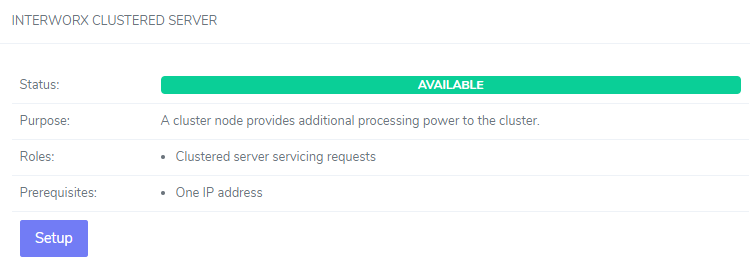
Under InterWorx Clustered Server, click Setup. This opens the Clustering Setup page
Copy the provided API key text blob to the local clipboard. It will be needed to add the node to the Cluster Manager
To Add a Clustered Node to the Cluster Manager¶
Note
Adding a Node may take from several seconds to many minutes, depending on the network speed and Manager/Node server speeds
Log into NodeWorx from the browser on the server that will act as the Cluster Manager (https://ip.ad.dr.ess:2443/nodeworx)
In NodeWorx, navigate to Clustering > Nodes
Click +. This opens the Add Node form
Update the required fields:
Node Hostname: The hostname or IP address server that will be used as the Node
IPv4 Address: The IP address of the server that will be used as the Node. This will generally be autofilled after adding the hostname
Packet Forwarding Method: The packet forwarding method is the method of load balancing that the system will use to load balance requests to the Node
LVS Direct Routing (LVS/DR): LVS/DR stands for “Direct Routing” aka “gatewaying”, which requires that the Node be on the same network as the Load Balancer (which is the Cluster Manager, unless External Load Balancing is enabled)
LVS Tunneling (LVS/TUN: LVS/TUN stands for “Tunneling” aka “ipip”, where the load balanced requests are sent to the Node via an IPv4 tunnel. LVS-TUN does not require that the Load Balancer/Cluster Manager and the Node be on the same network segment
API Key: The API key that was provided after following the steps To Designate an InterWorx Server as a Node
Action: Choosing Test will run a test of adding the node, first, to check for potential issues. Choosing Add will add the node

Click Submit
Troubleshooting¶
The following are some of the most common errors that occur when adding a node:
Node already exists: There is a Node already known to the Cluster Manager that has the same hostname or IP address. Verify that the same Node has not been added twice to the Cluster Manager
Invalid node hostname: The hostname provided does not appear to be valid, nor does it resolve to an IP address. Verify that the hostname is correct, and that it is resolvable to an IP, and can be pinged from the Cluster Manager
Could not resolve hostname: The hostname given is not resolvable to an IP address, or cannot be pinged from the Cluster Manager. Verify that the hostname is resolvable to an IP, and can be pinged from the Cluster Manager before proceeding
Node not on same physical network segment: The new Node is not on the same physical network segment as the Cluster Manager. This error is inferred from the IP configuration on the Cluster Manager (IP address, netmask, etc.). Verify that the IP configuration is correct, and that both the Cluster Manager and the Node are on the same segment
Node is already clustered: The Node is already set up for clustering, either with this Cluster Manager or another. The Node must be un-clustered before proceeding to re-cluster it on the current Manager
Node already has SiteWorx accounts present: The Node has SiteWorx accounts present on the box. All SiteWorx accounts must be removed from the Node before it can be added to the cluster