How to Set Up a Vacation Message in Webmail¶
Vacation messages can be set from both the Roundcube and Horde webmail clients.
The vacation message for an email address can also be set up from the SiteWorx Interface.
Contents
To Set a Vacation Message in Roundcube¶
Log into Roundcube from the browser, either via any of the following paths, replacing {hostname.com}, {domain.com} or {ip.ad.re.ss} with the respective information:
In Roundcube, navigate to Settings > Vacation Message
Update the Vacation Message box with the desired message
Toggle the Vacation Message on/off button so that it is blue. This indicates that the vacation message is enabled. If that button is gray, it indicates the vacation message is disabled
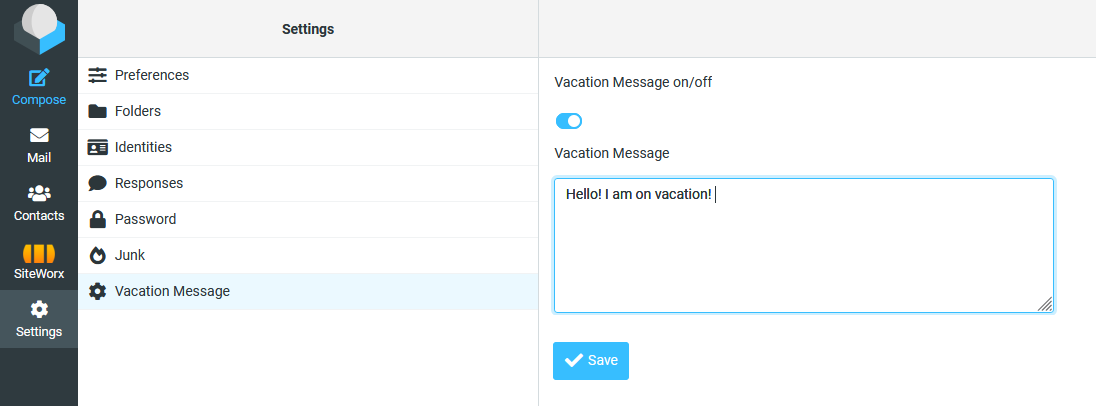
Click Save
To Set a Vacation Message in Horde¶
Log into Horde from the browser, either via any of the following paths, replacing {hostname.com}, {domain.com} or {ip.ad.re.ss} with the respective information:
In Horde, navigate to the Mail > Filters
Click Vacation. This opens the Vacation page
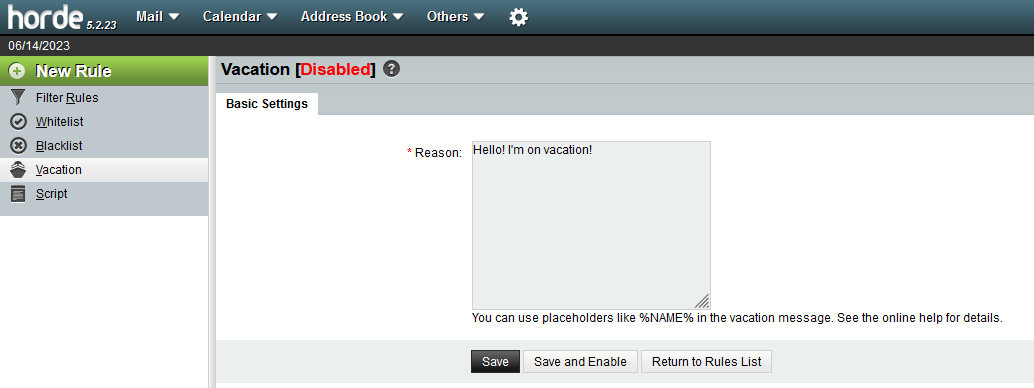
In the Basic Settings form, update the Reason field with the desired message
To save the vacation message and enable it, click Save and Enable
To save the vacation message without enabling it, click Save