Displaying Messages in Outlook¶
Customers using Microsoft Outlook to manage their email may need to enable an extra setting within the client in order for messages to display correctly and for the Inbox to sync.
To Display All Messages in Outlook¶
In Outlook, on the right hand menu, right click on Inbox. This opens an options popup
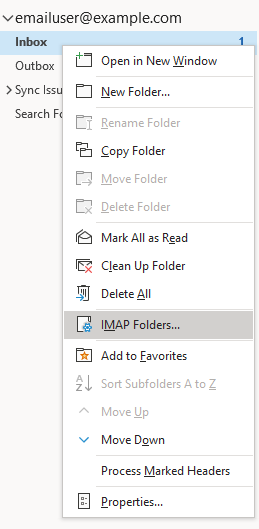
From the list, select IMAP Folders. This opens the IMAP Folders From
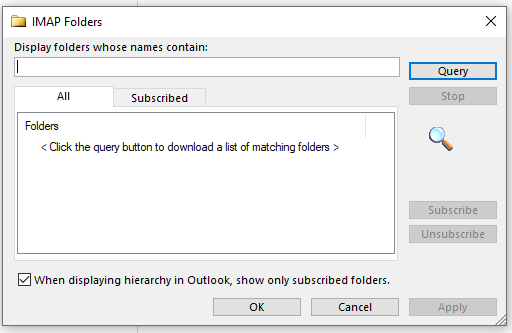
At the bottom of the form, unselect the checkbox next to “When displaying hierarchy in Outlook, show only subscribed folders”
Click either Apply or OK
Note
If the messages do not show right away, click Send/Receive All Folders under the Send/Receive tab.