How to: Extract a Zipped File using Fileman¶
SiteWorx users can extract files from zipped folders in their html directory using Fileman.
To Extract a Zipped File¶
Log into SiteWorx in the browser (https://ip.ad.dr.ess:2443/siteworx)
In SiteWorx, navigate to File Manager, either from the side menu or SiteWorx home
Choose the domain to log into File Manager for from the Domain dropdown

Click Login. This opens the File Manager for that domain

Click html. This opens the html directory for the domain

Click the zipped folder . This opens a menu of all of the files listed in that folder
Select the checkboxes next to the files to extract
Select either All or Selected Files from the dropdown

To extract the files into a folder with the same name in the html directory:
Click Uncompress
To create a new folder under the html directory to extract the files into:
Click Browse. This opens the Select Directory form
Update the bottom field with the new folder name
Click the new folder name
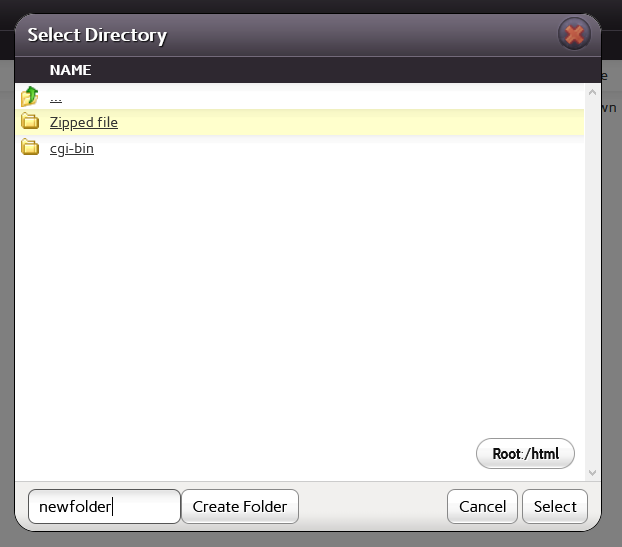
Click Select
Click Uncompress