How to: Create a New File or Folder Using Tiny File Manager¶
SiteWorx users can create new files and folders using Tiny File Manager.
To Create a New File or Folder¶
Log into SiteWorx in the browser (https://ip.ad.dr.ess:2443/siteworx)
In SiteWorx, navigate to File Manager (NEW), either from the side menu or SiteWorx home
Choose the domain to log into File Manager for from the Domain dropdown

Click Login. This opens the File Manager for that domain. The root of the file manager is the domain’s home directory located at
/home/{unixuser}/{domain.com}, replacing{unixuser}and{domain.com}with the corresponding information
If adding a new file or folder to the user’s home directory, skip to the next step. If adding a new file or folder to an existing folder under the domain’s home directory, click the folder. This opens the directory. In this example, the new file will be added under the html directory
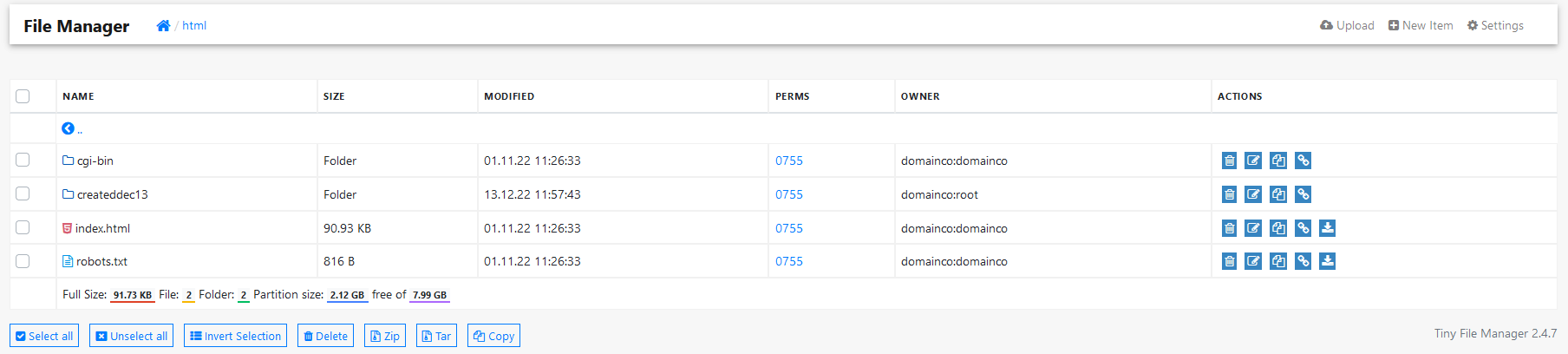
Click the New Item. This opens the Create New Item form
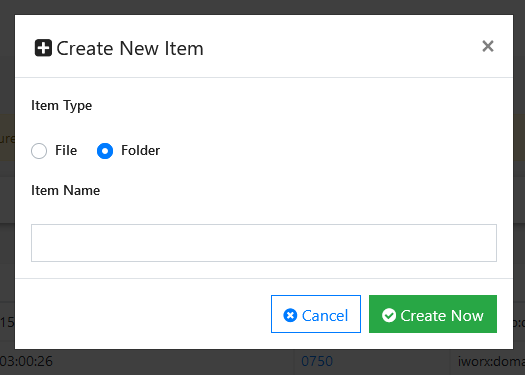
Select and update the required options:
Item Type: Whether the new item should be a file or a folder
Item Name: The name of the new file or folder
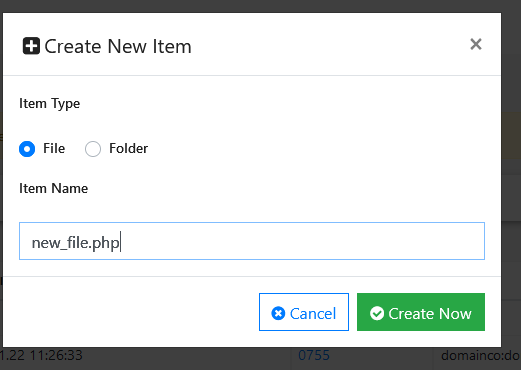
Click Create Now