How to: Backup and Restore SiteWorx Accounts from NodeWorx and the CLI¶
System Administrators and resellers have the ability to create and restore SiteWorx account backups, both from the NodeWorx interface and from the CLI.
For information on how to create SiteWorx account backups from within SiteWorx, see How to Backup and Restore a SiteWorx Account in SiteWorx.
InterWorx also provides a plugin for Acronis and supports S3 backups.
Note
Backup creation within NodeWorx is on-demand. However, it is possible to schedule automated backups of all SiteWorx accounts using the SiteWorx Backup Plugin.
Managing SiteWorx Backups in NodeWorx¶
To Create a SiteWorx Backup in NodeWorx¶
Log into NodeWorx from the browser (https://ip.ad.dr.ess:2443/nodeworx)
In NodeWorx, navigate to SiteWorx > Backup / Restore
Select the Reseller that owns the account(s) from the Reseller dropdown
If logged in with a NodeWorx Reseller account, only the SiteWorx accounts owned by that reseller will be shown
Select the checkboxe(s) for the SiteWorx account(s)
Selecting the checkbox next to the With Selected dropdown will select all accounts
Select the backup type from the With Selected dropdown
Full Backup: Create a full SiteWorx backup, which includes all SiteWorx account related data
Structure-Only Backup: Creates a backup that only contains SiteWorx related data that is stored in the internal InterWorx database, such as email users and passwords
Actual files, such as website files, actual emails, and database tables, are not included in structure-only backups
Structure-only backups are useful for SiteWorx accounts that have large amounts of data files, where a regular full backup could take a considerable amount of time and resources
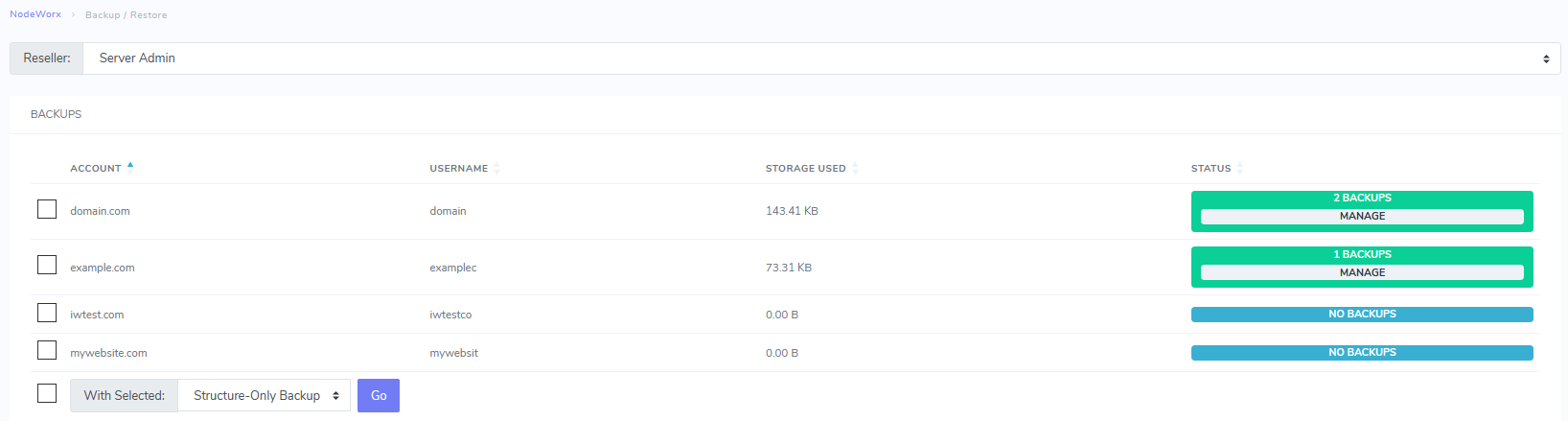
Click Go. This opens the Create Backup form
(Optional) Update the E-mail Status To field with the email that should be notified when the backup process finishes
Click Create
To Restore a SiteWorx Backup in NodeWorx¶
Log into NodeWorx from the browser (https://ip.ad.dr.ess:2443/nodeworx)
In NodeWorx, navigate to SiteWorx > Backup / Restore
Select the Reseller that owns the account(s)
If logged in with a NodeWorx Reseller account, only the SiteWorx accounts owned by that reseller will be shown
Click Manage next to the SiteWorx account. This opens the Backup Management page
If there are no backups for a SiteWorx account, instead of Manage, it will say No Backups

Click Restore next to the backup to restore. This opens the Confirmation form
Select the Confirm Action checkbox
Warning
Restoring an account backup will overwrite exiting SiteWorx account data.
Click Restore to confirm
To Delete a SiteWorx Account Backup in NodeWorx¶
Log into NodeWorx from the browser (https://ip.ad.dr.ess:2443/nodeworx)
In NodeWorx, navigate to SiteWorx > Backup / Restore
Select the Reseller that owns the account(s)
If logged in with a NodeWorx Reseller account, only the SiteWorx accounts owned by that reseller will be shown
Click Manage next to the SiteWorx account. This opens the Backup Management page
If there are no backups for a SiteWorx account, instead of Manage, it will say No Backups
Click the Trashcan next to the backup to be deleted. This opens the Confirmation form
Click Delete to confirm
Managing SiteWorx Backups from the CLI¶
The CLI method of backing up accounts is less user-friendly than doing so through NodeWorx, however, it offers more options and flexibility. It is most useful when automating the creation of SiteWorx backups via a Cronjob.
To Create a SiteWorx Backup via the CLI¶
Log in to the server at the CLI as root, either via SSH or from the terminal
Run the InterWorx backup script. It has one required parameter:
[iworx@test-box ~]$ ~iworx/bin/backup.pex --domain {domain}
Parameter |
Description |
|---|---|
|
Space-separated list of SiteWorx account domains to backup. simple regular expressions are also allowed. |
|
Backup all domains on the server. |
There are also several optional flags that may be used when backing up SiteWorx accounts. Some common examples:
Parameter |
Description |
|---|---|
|
A space separated list of what should be included in this backup. Valid options are:
|
|
Creates a backup that only contains SiteWorx related data that is stored in the internal InterWorx database, such as email users and passwords. Actual files, such as website files, actual emails, and database tables, are not included in structure-only backups. Structure-only backups are useful for SiteWorx accounts that have large amounts of data files, where a regular full backup could take a considerable amount of time and resources. |
|
The email address backup results are sent to. |
Parameter |
Description |
|---|---|
|
Alternate path for saved backups. If this option is omitted, backups will be saved in the SiteWorx account’s backups directory (/home/unixuser/domain.com/iworx-backup). |
|
The temporary directory where the backup will be created before it is moved to the final location. If this option is omitted, the default path is set in the iworx.ini, under the [iworx.dir][tmp] setting. |
Parameter |
Description |
|---|---|
|
Sets the transfer method type. Valid options are:
If a transfer.ini file is not specified with the
|
|
Full path of the transfer.ini file that will be used during the backup transfer process. Note: If this option is used with multiple SiteWorx accounts, all the backups will be transferred using this single transfer.ini file. |
A full list of options and flags can be seen by adding the -h or --help flag to the command:
[root@installtest ~]# ~iworx/bin/backup.pex -h
Usage: backup.php [-tofescb --all --as-master --compression --databases --domains --email --exclude-exts --ftp --mail --no-disabled --quiet --reseller-id --single-domain --siteworx --structure-only --to-s3-target --web --xfer-bg --xfer-ini --xfer-method]
--as-master Create the domain as a master domain
-b --backup-options (optional)values Set what we should be backing up: (web =
website files, mail = e-mail messages, db
= database data, all = all of the above,
no-logs = do not backup log files,
no-stats = do not backup stats files,
no-mail-contents = do not backup mail
messages, DEFAULT: all
-c --chunk (optional)value The chunk number to process during the
current run of the backup script(1)
-s --chunksize (optional)value The number of backups to do during this
run of the backup script.(200)
--compression=<value> Compression level used when compressing
final archive (6)
--databases (DEPRECATED) include database data in the
backup file. This option is deprecated,
and --backup-options should be used
instead. This is here for backwards
compatibility, and will be removed in a
future release.
--domains (optional)values The domain or list of domains to backup.
You may enter multiple domain names
separating them by spaces.You can also use
a regular expression string to match
multiple domain names (i.e. --domain
"^iworx\.(.*)$")
--email=<value> Backup status will be emailed to this
address ()
-e --exclude-dirs (optional)values A list of directories to exclude from
the backup, that may have been included
normally.This path is relative to the
webroot.(i.e., --exclude-dirs
html/this/dir/)
--exclude-exts (optional)values A list of extensions to exclude from
the backup, that may have been included
normally.(i.e., --exclude-exts jpg gif)
-f --filename-format=<value> Format of filename output: %D=domain name,
%T=unix timestamp, %U = unix username, %R
= reseller id, %t = backup type (full or
partial), %H = hour, %M = minute, %S =
second, %m = month (1..12), %d = day of
month (1..31), %a = 3-letter day of week
(Sun..Sat), %Y = 4-digit year
--ftp (DEPRECATED) Indicates the backup file
should be transferred via FTP. This
option is deprecated, and --xfer-method
should be used instead. This is here for
backwards compatibility, and will be
removed in a future release.
--mail (DEPRECATED) include mail data in the
backup file. This option is deprecated,
and --backup-options should be used
instead. This is here for backwards
compatibility, and will be removed in a
future release.
--no-disabled Do not backup any domains that are
disabled/inactive.
-o --output-dir (optional)value The directory where the completed backup
will be saved.()
--quiet (DEPRECATED) Specifies that a backup
process should run quietly (no output).
This option is deprecated, redirecting
output to /dev/null should be used
instead. This is here for backwards
compatibility, and will be removed in the
future
--reseller-id (optional)value The id of the reseller (1)
--single-domain Create a single domain backup. No
secondary domains will be backed up
--siteworx (DEPRECATED) Specifies that a full backup
should be stored in the default location.
This option is deprecated, and simply
omitting this option should be used
instead. This is here for backwards
compatibility, and will be removed in a
future release.
--structure-only Create a structure only backup. No data
files will be backed up, only the manifest
XML file will be created. This is useful
for very large backups where moving the
data manually would be easier.Can NOT be
set along with 'backup-options' parameter
-t --tmp-dir (optional)value The temporary directory where the backup
will be created before the backup is moved
into the final location (/tmp)
--to-s3-target=<value> Backup to the specified s3 target.
--web (DEPRECATED) include web data in the
backup file. This option is deprecated,
and --backup-options should be used
instead. This is here for backwards
compatibility, and will be removed in a
future release.
--xfer-bg Tells backup.pex to transfer the backup
file in the background. Default behavior
is to transfer in the foreground.
--xfer-ini (optional)value Sets the transfer ini file to be used by
the backup process.()
--xfer-method (optional)value Sets how the backups should be transferred
to their final locations. Valid values
are 'scp' or 'ftp'.If this option is not
set, the backups will be saved locally to
the hard drive, in the location specified
with the the --output-dir parameter.()
[root@installtest ~]#
To Create a Backup of Only the Master or Secondary Domain¶
From the CLI, it is possible to create a backup of just the master domain, or of just a secondary domain as if it were a master domain.
This is useful if splitting up a multi-domain SiteWorx account so all domains have their own accounts, or if importing a SiteWorx account to a server where a domain with the same name already exists, and will need to be overridden upon import (see Import Hosting Accounts to InterWorx).
Log in to the server at the CLI as root, either via SSH or from the terminal
To create a backup of just the master domain, with no secondary domains, run the InterWorx backup script with the
--master-onlyflag~iworx/bin/backup.pex --domain {domain} --master-only
To create a backup of a secondary domain as if it were a master domain, run the InterWorx backup script with the
--as-masterflag~iworx/bin/backup.pex --domain {secondary domain} --as-master
To Create a .ini File for Remote Transfers¶
The following is the proper format for the transfer.ini files used by the InterWorx backup system.
Log in to the server at the CLI as root, either via SSH or from the terminal
Using a text editor, create a file named transfer.ini in whatever path is preferred
vim /root/transfer.ini
Using the following format, provide the required details for the transfer:
For SCP transfers:
[scp] username="user" password="your password" hostname="hostname.domaine.tld" remotepath="~/yourbackupdir/" port="22"
For FTP transfers:
[ftp] username="user" password="your password" hostname="hostname.domaine.tld" remotepath="~/yourbackupdir/" port="21"
Note
Note that the text [scp] or [ftp] must be the first line in the file. The [scp] section is used for SCP/SSH remote transfers, and the [ftp] section is used for FTP remote transfers.
To Restore a SiteWorx Backup via the CLI¶
Restoring a SiteWorx backup via the CLI is the same process as importing a single SiteWorx account
backup, using the --force flag to overwrite the existing SiteWorx account.
Please refer to the import documentation for further
details.