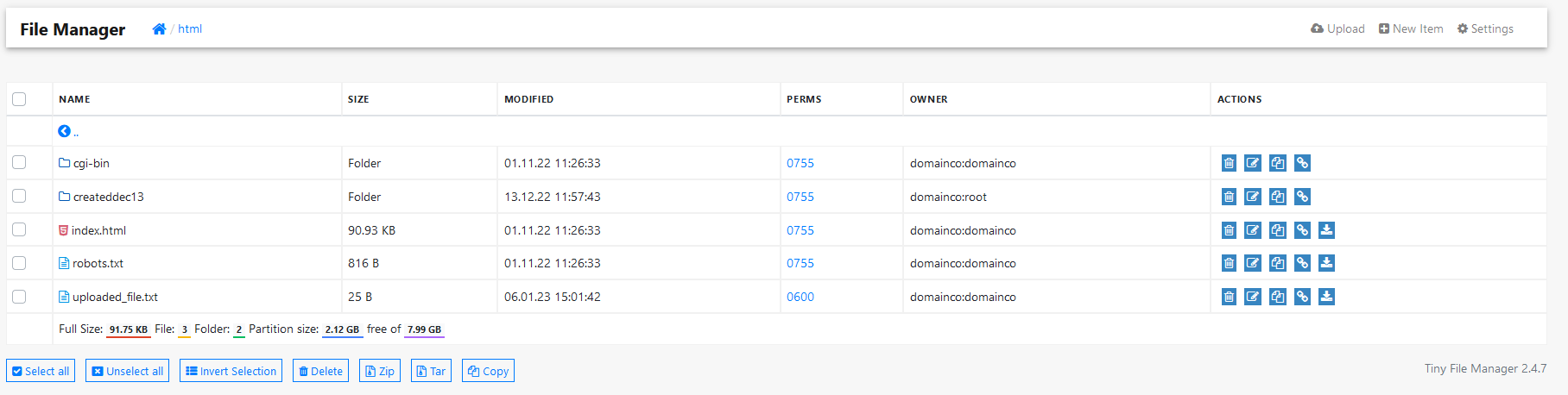How to: Upload a File Using Tiny File Manager¶
SiteWorx users can upload files using Tiny File Manager.
To Upload a File¶
Log into SiteWorx in the browser (https://ip.ad.dr.ess:2443/siteworx)
In SiteWorx, navigate to File Manager (NEW), either from the side menu or SiteWorx home
Choose the domain to log into File Manager for from the Domain dropdown

Click Login. This opens the File Manager for that domain. The root of the file manager is the domain’s home directory located at
/home/{unixuser}/{domain.com}, replacing{unixuser}and{domain.com}with the corresponding information
If uploading a file to the user’s home directory, skip to the next step. If uploading to a specific folder under the domain’s home directory, click the folder. This opens the folder. In this example, the file will be uploaded to the html directory
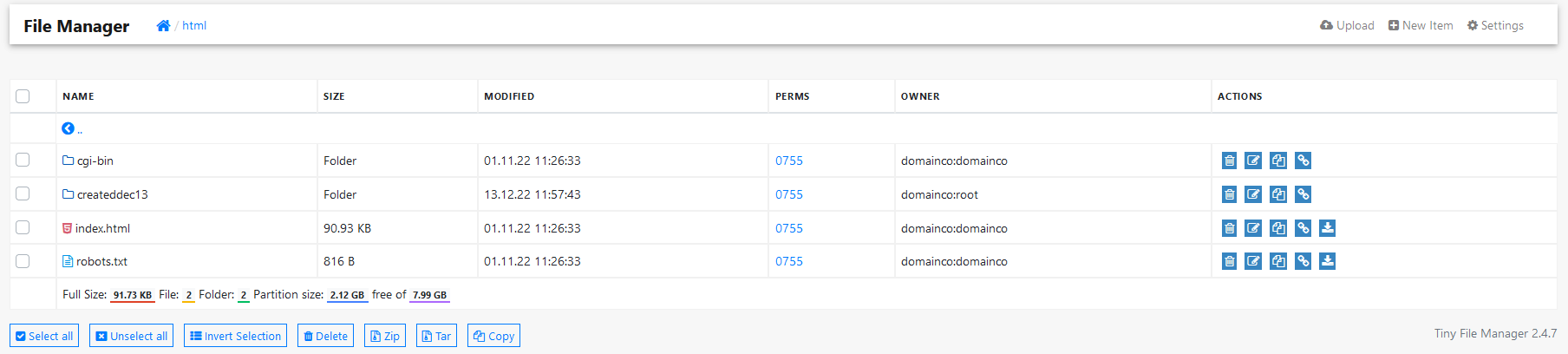
Click the Upload. This opens the Tiny File Manager upload page
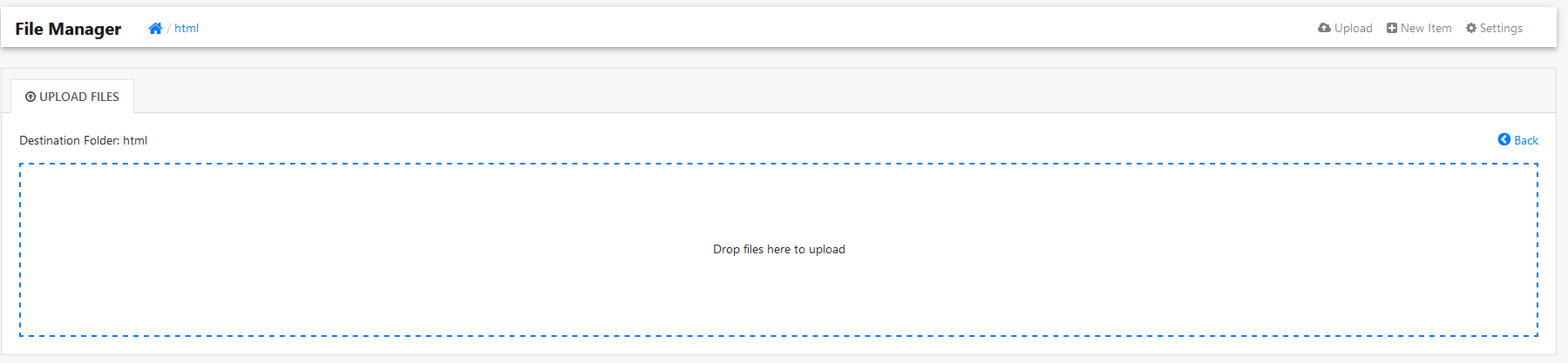
Add desired the file(s) and folder(s) to the uploader. This can be accomplished in two ways:
Click on the dotted box. This opens a desktop file manager window. In that window, select the file(s) or folder(s) to upload
Drag and drop the file(s) or folder(s) into the dotted box
As soon as the files are added to the uploader, they will start uploading automatically

Click back to return to the file list