How to: Manage DNS Zones and Records in SiteWorx¶
From the DNS Records page in SiteWorx, SiteWorx users can add and edit DNS zones and records for the domains on their account.
Descriptions of the different types of DNS zones and their add and edit requirements can be found here.
Contents
Note
In order for DNS Records to be accessible within SiteWorx, the SiteWorx account must be granted permission. This can be accomplished by editing the SiteWorx Account Management form for the account in NodeWorx, under SiteWorx > Accounts.
As enabling DNS Record access for the SiteWorx account can only be performed by a system administrator, SiteWorx users who do not see DNS Records listed as an option in SiteWorx should contact their hosting provider.
By default, SiteWorx users do not have the ability to edit their own A records. This is a precaution to reduce the potential risk of SiteWorx users accidentally deleting records that are required for their domains. However, this feature can be enabled by the Server Administrator, if desired.
Contents
To View the DNS Records for a Domain¶
Log into SiteWorx from the browser (https://ip.ad.dr.ess:2443/siteworx)
In SiteWorx, navigate to Hosting Features > Domains > DNS Records

Click View Records next to the domain. This opens the specific DNS records page for that domain
To Edit a DNS Records for a Domain¶
Note
SiteWorx users cannot edit or delete the A records for primary, secondary, or pointer domains. This task can only be accomplished by the Server Administrator in NodeWorx. This reduces the potential risk of end users accidentally deleting records that are required for their domains to be accessible from the browser.
Log into SiteWorx from the browser (https://ip.ad.dr.ess:2443/siteworx)
In SiteWorx, navigate to Hosting Features > Domains > DNS Records
Click View Records next to the domain. This opens the DNS Records page
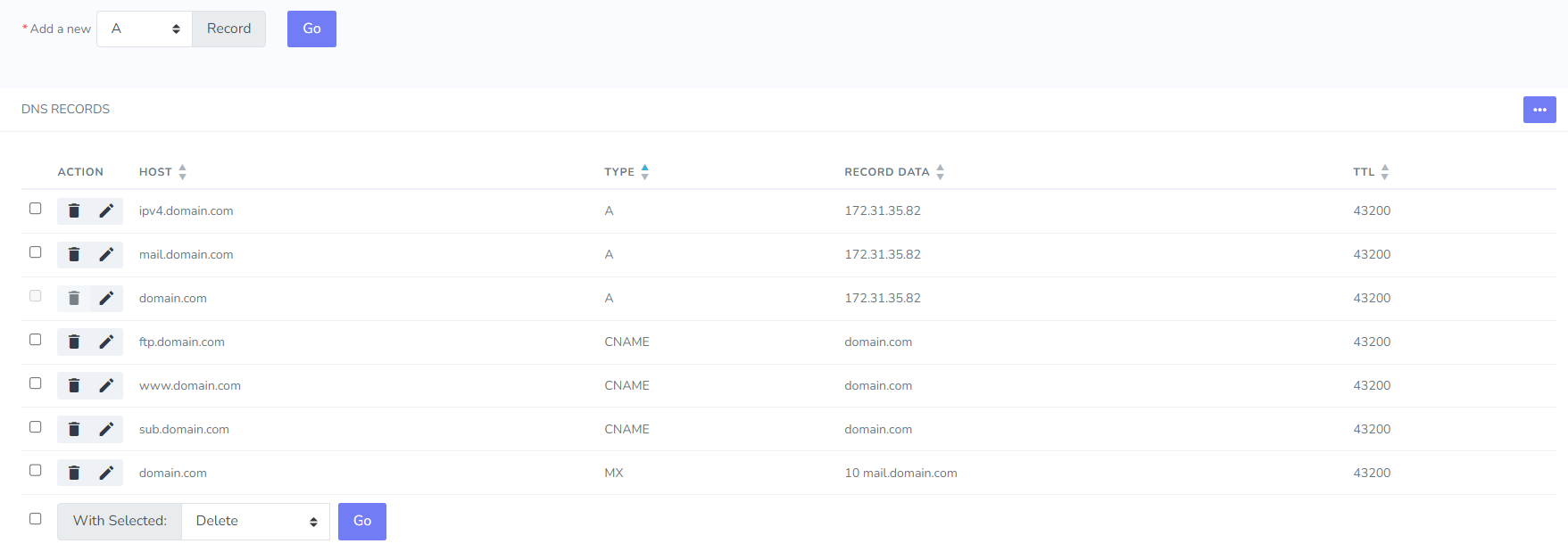
Click the Pencil next to the record to edit. This opens the Edit DNS Record Form
Update the desired information
Click Save
To Add a DNS Record for a Domain¶
Log into SiteWorx from the browser (https://ip.ad.dr.ess:2443/siteworx)
In SiteWorx, navigate to Hosting Features > Domains > DNS Records
Click View Records next to the domain. This opens the DNS Records page
From the Add a New dropdown, select the type of record
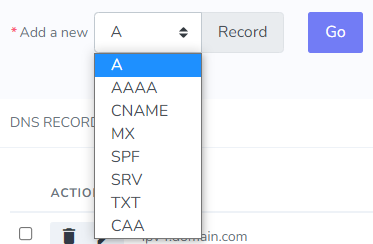
Click Go. This opens the Add DNS Record form. This form is a different for each type of record, as they all require different configuration information. Details can be found here
Update the required information
Click Save