How to: Manage DomainKeys¶
DomainKeys is a system meant to authenticate e-mail messages to reduce spoofing, etc.
SiteWorx users are able to manage Domain Keys (DKIM) from the Administration menu in SiteWorx.
To Add a DomainKey¶
Log into SiteWorx from the browser (https://ip.ad.dr.ess:2443/siteworx)
In SiteWorx, navigate to Administration > Mail Options > DKIM, either from the side menu or SiteWorx home
Click + next to the domain to add the DKIM key to. This opens the Enable DKIM form
Select Yes or No from the Testing Mode dropdown. If enabled, this specifies that DomainKeys are being tested for the domain, and unverified e-mail will not be treated any differently from verified e-mail
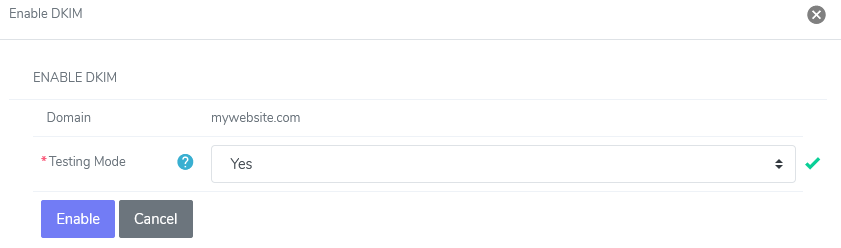
Click Enable
To Edit a DomainKey¶
Log into SiteWorx from the browser (https://ip.ad.dr.ess:2443/siteworx)
In SiteWorx, navigate to Administration > Mail Options > DKIM, either from the side menu or SiteWorx home
Click Pencil next to the domain to edit. This opens the Edit DKIM form
Select Yes or No from the Testing Mode dropdown. If enabled, this specifies that DomainKeys are being tested for the domain, and unverified e-mail will not be treated any differently from verified e-mail
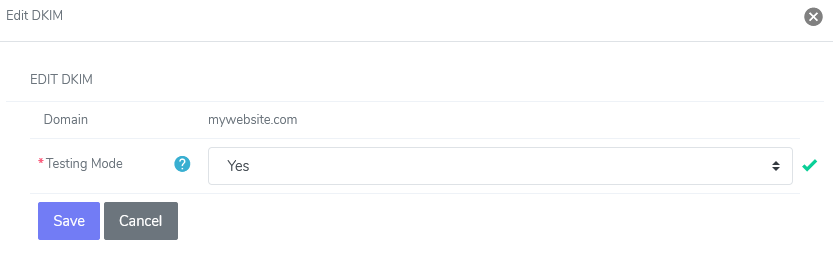
Click Save
To Delete a DomainKey¶
Log into SiteWorx from the browser (https://ip.ad.dr.ess:2443/siteworx)
In SiteWorx, navigate to Administration > Mail Options > DKIM, either from the side menu or SiteWorx home
Click Trashcan next to the domain to delete the DKIM for. This opens the Confirmation form
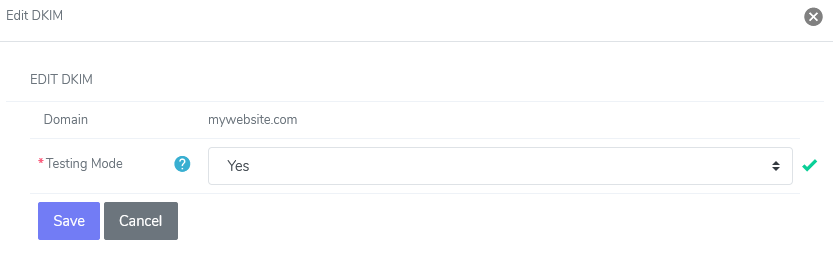
Click Delete