How to: Manage the Default DNS Template¶
The DNS Template is found on the DNS Zones page in NodeWorx. This template contains the default DNS records that are used when a new SiteWorx account is created.
The template includes variables listed within curly brackets ({}). When a new SiteWorx account is created, the
variable is replaced with the corresponding information.
For example, the template line for the A record includes the variables {domain} and {ipv4}:

When a new SiteWorx account is created, an A record will also automatically be created, which includes both the domain and the IPv4 address that is assigned to that domain.
The Server Administrator may modify the DNS Template to edit the default template records, or add their own, if desired.
The following variables may be used:
{domain} - The domain of the zone
{ipv4} - The IPv4 Address of the zone
{ipv6} - The IPv6 Address of the zone
{email} - The email address associated with the zone. For SiteWorx accounts, this is the email of the master SiteWorx user.
Contents
To View the DNS Template¶
Log into NodeWorx from the browser (https://ip.ad.dr.ess:2443/nodeworx)
In NodeWorx, navigate to System Services > DNS Server > Zones
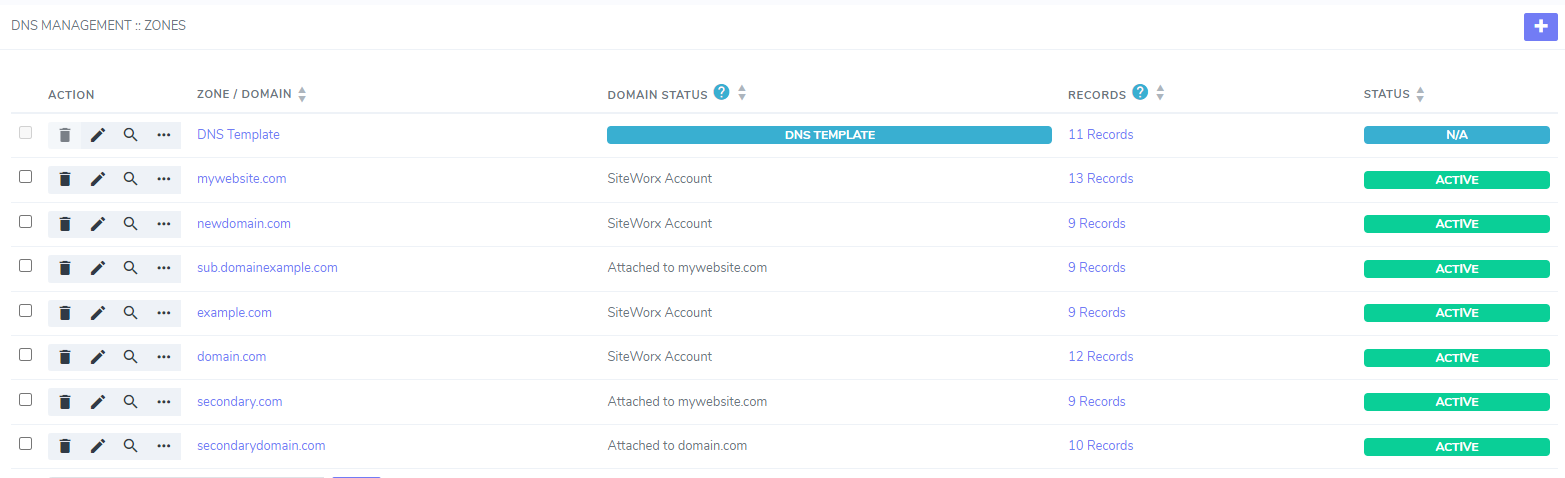
Click the Magnifying Glass next to DNS Template. This opens the DNS Template page
To Edit a DNS Template Record¶
Log into NodeWorx from the browser (https://ip.ad.dr.ess:2443/nodeworx)
In NodeWorx, navigate to System Services > DNS Server > Zones
Click the Magnifying Glass next to DNS Template. This opens the DNS Template page
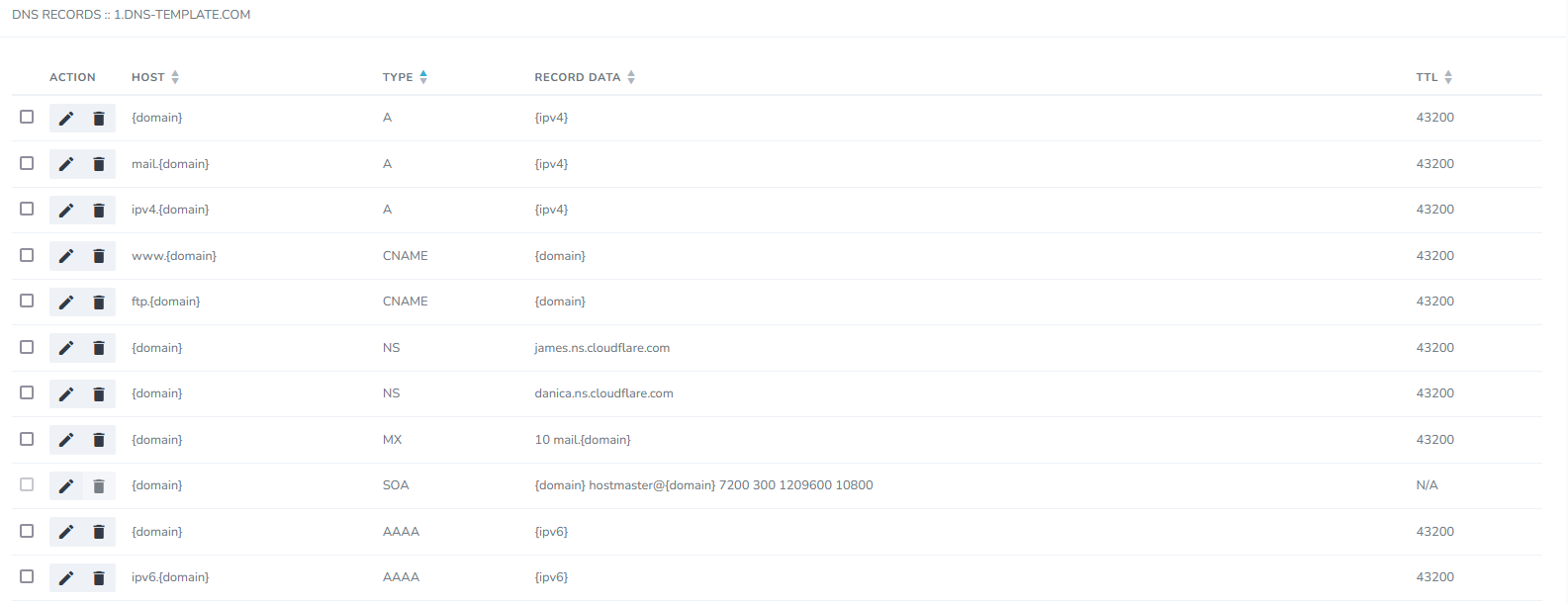
Click the Pencil next to the record to edit. This opens the Edit DNS Record Form
Update the desired information
Click Save
To Add a new DNS Template Record¶
Log into NodeWorx from the browser (https://ip.ad.dr.ess:2443/nodeworx)
In NodeWorx, navigate to System Services > DNS Server > Zones
Click the Magnifying Glass next to DNS Template. This opens the DNS Template page
From the Add a New dropdown, select the type of record
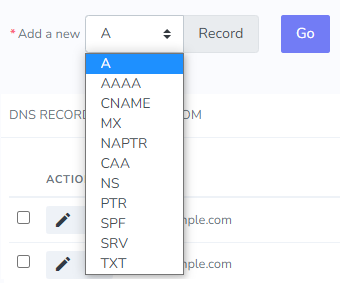
Click Go. This opens the Add DNS Record form. This form is a different for each type of record, as they all require different configuration information. Details can be found here
Update the required information
Click Save